Stand-alone deployment
1. First-time installation preparations
1.1 Linux server
Hardware Requirements
Install nearly 6 linkis microservices, at least 3G memory. The default jvm -Xmx memory size of each microservice is 512M (if the memory is not enough, you can try to reduce it to 256/128M, and you can also increase it if the memory is enough).
1.2 Add deployment user
Deployment user: The starting user of the linkis core process, and this user will be the administrator by default. The corresponding administrator login password will be generated during the deployment process, located in
conf/linkis-mg-gateway .propertiesfile Linkis supports specifying users for submission and execution. The linkis main process service will switch to the corresponding user throughsudo -u ${linkis-user}, and then execute the corresponding engine start command, so the user of the enginelinkis-engineprocess is the executor of the task (so the deployment The user needs to have sudo authority, and it is password-free).
Take hadoop users as an example (Many configuration users in linkis use hadoop users by default. It is recommended that first-time installers use hadoop users, otherwise many unexpected errors may be encountered during the installation process):
First check whether there is already a hadoop user in the system, if it already exists, just authorize it directly, if not, create a user first, and then authorize.
Check if hadoop user already exists
$ id hadoop
uid=2001(hadoop) gid=2001(hadoop) groups=2001(hadoop)
If it does not exist, you need to create a hadoop user and join the hadoop user group
$ sudo useradd hadoop -g hadoop
$ vi /etc/sudoers
#Secret-free configuration
hadoop ALL=(ALL) NOPASSWD: NOPASSWD: ALL
1.3 installation dependencies
Linkis depends on such engines as bellow,all the mandatory engines will be check in installation scripts${LINKIS_HOME}/bin/checkEnv.sh
| EngineType | Necessary | Installation Guide |
|---|---|---|
| JDK(1.8.0 141) | mandatory | Install JDK and setting JAVA_HOME |
| mysql(5.5+) | mandatory | MySQL installation |
| Python(3.6.8) | mandatory | Python installation and user guide |
| Nginx(1.14.1) | mandatory | Nginx installation |
| Hadoop((2.7.2) | mandatory | Hadoop quickstart |
| Spark(2.4.3) | mandatory | Spark download and installtion |
| Hive(3.1.3) | mandatory | Hive installation |
2. Configuration modification
2.1 Installation package preparation
- Method 1: From the official website [download address] (https://linkis.apache.org/zh-CN/download/main): https://linkis.apache.org/zh-CN/download/main , download the corresponding installation package (project installation package and management console installation package).
- Method 2: Compile the project installation package and console installation package according to Linkis Compilation and Packaging and Front-end Console Compilation.
After uploading the installation package apache-linkis-xxx-bin.tar.gz, decompress the installation package
$ tar -xvf apache-linkis-xxx-bin.tar.gz
The directory structure after decompression is as follows
-rw-r--r-- 1 hadoop hadoop 518192043 Jun 20 09:50 apache-linkis-xxx-bin.tar.gz
drwxrwxr-x 2 hadoop hadoop 4096 Jun 20 09:56 bin //execute environment check and install script
drwxrwxr-x 2 hadoop hadoop 4096 Jun 20 09:56 deploy-config // Deployment dependent DB and other environment configuration information
drwxrwxr-x 4 hadoop hadoop 4096 Jun 20 09:56 docker
drwxrwxr-x 4 hadoop hadoop 4096 Jun 20 09:56 helm
-rwxrwxr-x 1 hadoop hadoop 84732 Jan 22 2020 LICENSE
drwxr-xr-x 2 hadoop hadoop 20480 Jun 20 09:56 licenses
drwxrwxr-x 7 hadoop hadoop 4096 Jun 20 09:56 linkis-package // actual software package, including lib/service startup script tool/db initialization script/microservice configuration file, etc.
-rwxrwxr-x 1 hadoop hadoop 119503 Jan 22 2020 NOTICE
-rw-r--r-- 1 hadoop hadoop 11959 Jan 22 2020 README_CN.md
-rw-r--r-- 1 hadoop hadoop 12587 Jan 22 2020 README.md
2.2 Configure database information
vim deploy-config/linkis-env.sh
# Select linkis business database type, default mysql
# If using postgresql, please change to postgresql
# Note: The current configuration only applies to linkis>=1.4.0
dbType=mysql
vim deploy-config/db.sh
# Linkis's own business database information - mysql
MYSQL_HOST=xx.xx.xx.xx
MYSQL_PORT=3306
MYSQL_DB=linkis_test
MYSQL_USER=test
MYSQL_PASSWORD=xxxxx
# Linkis's own business database information - postgresql
# Note: The following configuration is only applicable to linkis>=1.4.0
PG_HOST=xx.xx.xx.xx
PG_PORT=5432
PG_DB=linkis_test
PG_SCHEMA=linkis_test
PG_USER=test
PG_PASSWORD=123456
# Provide the DB information of the Hive metadata database. If the hive engine is not involved (or just a simple trial), it is not necessary to configure
#Mainly used together with scriptis, if not configured, it will try to get it through the configuration file in $HIVE_CONF_DIR by default
HIVE_META_URL="jdbc:mysql://10.10.10.10:3306/hive_meta_demo?useUnicode=true&characterEncoding=UTF-8"
HIVE_META_USER=demo # User of the HiveMeta metabase
HIVE_META_PASSWORD=demo123 # Password of the HiveMeta metabase
2.3 Configure basic variables
The file is located at deploy-config/linkis-env.sh.
Deploy User
deployUser=hadoop #The user who executes the deployment is the user created in step 1.2
Basic directory configuration (optional)
Determine whether it needs to be adjusted according to the actual situation, and you can choose to use the default value
# Specify the directory path used by the user, which is generally used to store the user's script files and log files, etc., and is the user's workspace. The corresponding configuration file configuration item is wds.linkis.filesystem.root.path(linkis.properties)
WORKSPACE_USER_ROOT_PATH=file:///tmp/linkis
# The result set log and other file paths are used to store the result set file of the Job wds.linkis.resultSet.store.path(linkis-cg-entrance.properties) //If the configuration of HDFS_USER_ROOT_PATH is not configured
RESULT_SET_ROOT_PATH=file:///tmp/linkis
# Result set log and other file paths, used to store the result set file of Job wds.linkis.filesystem.hdfs.root.path(linkis.properties)
HDFS_USER_ROOT_PATH=hdfs:///tmp/linkis
# To store the working path of the execution engine, a local directory wds.linkis.engineconn.root.dir(linkis-cg-engineconnmanager.properties) where the deployment user has write permissions is required
ENGINECONN_ROOT_PATH=/appcom/tmp
Yarn's ResourceManager address
If you need to use the Spark engine, you need to configure
#You can check whether it can be accessed normally by visiting http://xx.xx.xx.xx:8088/ws/v1/cluster/scheduler interface
YARN_RESTFUL_URL=http://xx.xx.xx.xx:8088
When executing the spark task, you need to use the ResourceManager of yarn. Linkis defaults that permission verification is not enabled. If the ResourceManager has enabled password permission verification, please install and deploy.
Modify the database table linkis_cg_rm_external_resource_provider to insert yarn data information, for details, please refer to [Check whether the yarn address is configured correctly] (#811-Check whether the yarn address is configured correctly)
Basic component environment information
It can be configured through the user's system environment variables. If it is configured through the system environment variables, it can be commented out directly without configuration in the deploy-config/linkis-env.sh configuration file.
##If you do not use Hive, Spark and other engines and do not rely on Hadoop, you do not need to configure the following environment variables
#HADOOP
HADOOP_HOME=/appcom/Install/hadoop
HADOOP_CONF_DIR=/appcom/config/hadoop-config
#Hive
HIVE_HOME=/appcom/Install/hive
HIVE_CONF_DIR=/appcom/config/hive-config
#Spark
SPARK_HOME=/appcom/Install/spark
SPARK_CONF_DIR=/appcom/config/spark-config
LDAP login configuration (optional)
The default is to use a static user and password. The static user is the deployment user. The static password will randomly generate a password string during deployment and store it in ${LINKIS_HOME}/conf/linkis-mg-gateway.properties(>=1.0. 3 version).
#LDAP configuration, by default Linkis only supports deployment user login, if you need to support multi-user login, you can use LDAP, you need to configure the following parameters:
#LDAP_URL=ldap://localhost:1389/
#LDAP_BASEDN=dc=webank,dc=com
JVM memory configuration (optional)
Microservice starts jvm memory configuration, which can be adjusted according to the actual situation of the machine. If the machine has less memory resources, you can try to reduce it to 256/128M
## java application default jvm memory
export SERVER_HEAP_SIZE="512M"
Installation directory configuration (optional)
Linkis will eventually be installed in this directory, if not configured, it will be in the same directory as the current installation package by default
##The decompression directory and the installation directory need to be inconsistent
LINKIS_HOME=/appcom/Install/LinkisInstall
No HDFS mode deployment (optional >1.1.2 version support)
Deploy the Linkis service in an environment without HDFS to facilitate lighter learning, use and debugging. Deploying in HDFS mode does not support tasks such as hive/spark/flink engines
Modify linkis-env.sh file, modify the following content
#Use [file://] path pattern instead of [hdfs://] pattern
WORKSPACE_USER_ROOT_PATH=file:///tmp/linkis/
HDFS_USER_ROOT_PATH=file:///tmp/linkis
RESULT_SET_ROOT_PATH=file:///tmp/linkis
export ENABLE_HDFS=false
export ENABLE_HIVE=false
export ENABLE_SPARK=false
kerberos authentication (optional)
Linkis does not enable kerberos authentication by default. If the hive cluster used enables kerberos authentication, the following parameters need to be configured.
Modify the linkis-env.sh file, the modified content is as follows
#HADOOP
HADOOP_KERBEROS_ENABLE=true
HADOOP_KEYTAB_PATH=/appcom/keytab/
2.4 Configure Token
The file is located in bin/install.sh
Linkis 1.3.2 version has changed the Token value to 32-bit random generation to ensure system security. For details, please refer to [Token Change Description](https://linkis.apache.org/zh-CN/docs/1.3.2/ feature/update-token/).
Using randomly generated Token, you will encounter a lot of Token verification failure problems when connecting with WDS other components for the first time. It is recommended to install it for the first time When not using random generated Token, modify the following configuration to true.
DEBUG_MODE=true
2.5 Precautions
Full installation
For the full installation of the new version of Linkis, the install.sh script will automatically process the configuration file and keep the database Token consistent. Therefore, the Token of the Linkis service itself does not need to be modified. Each application can query and use the new token through the management console.
version upgrade
When the version is upgraded, the database Token is not modified, so there is no need to modify the configuration file and application Token.
Token expiration issue
When the Token token is invalid or has expired, you can check whether the Token is configured correctly. You can query the Token through the management console ==> Basic Data Management ==> Token Management.
Python version issue After Linkis is upgraded to 1.4.0, the default Spark version is upgraded to 3.x, which is not compatible with python2. Therefore, if you need to use the pyspark function, you need to make the following modifications.
- Map python2 commands to python3
sudo ln -snf /usr/bin/python3 /usr/bin/python2
- Spark engine connector configuration $LINKIS_HOME/lib/linkis-engineconn-plugins/spark/dist/3.2.1/conf/linkis-engineconn.properties Add the following configuration to specify the python installation path
pyspark.python3.path=/usr/bin/python3
3. Install and start
3.1 Execute the installation script:
sh bin/install.sh
The install.sh script will ask you if you want to initialize the database and import metadata. If you choose to initialize, the table data in the database will be cleared and reinitialized.
You must choose to clear the database for the first installation
- If an error occurs, and it is not clear what command to execute to report the error, you can add the -x parameter
sh -x bin/install.shto print out the log of the shell script execution process, which is convenient for locating the problem. - Permission problem:
mkdir: cannot create directory 'xxxx': Permission denied, please confirm whether the deployment user has read and write permissions for this path.
The prompt for successful execution is as follows:
`Congratulations! You have installed Linkis xxx successfully, please use sh /data/Install/linkis/sbin/linkis-start-all.sh to start it!
Your default account password is [hadoop/5e8e312b4]`
3.2 Add mysql driver package
Because the mysql-connector-java driver is under the GPL2.0 agreement, it does not meet the license policy of the Apache open source agreement. Therefore, starting from version 1.0.3, the official deployment package of the Apache version provided does not have mysql-connector-java-xxxjar by default. Dependency package (If you install it through the integrated family bucket material package, you don’t need to add it manually), you need to add dependencies to the corresponding lib package yourself when installing and deploying. You can check whether it exists in the corresponding directory. If it does not exist, you need to add it.
Download mysql driver Take version 8.0.28 as an example: [Download link](https://repo1.maven.org/maven2/mysql/mysql-connector-java/8.0.28/mysql-connector-java-8.0.28. jar)
Copy the mysql driver package to the lib package
cp mysql-connector-java-8.0.28.jar ${LINKIS_HOME}/lib/linkis-spring-cloud-services/linkis-mg-gateway/
cp mysql-connector-java-8.0.28.jar ${LINKIS_HOME}/lib/linkis-commons/public-module/
3.3 Add postgresql driver package (optional)
If you choose to use postgresql as the business database, you need to manually add the postgresql driver Download postgresql driver Take version 42.5.4 as an example: Download link Copy the postgresql driver package to the lib package
cp postgresql-42.5.4.jar ${LINKIS_HOME}/lib/linkis-spring-cloud-services/linkis-mg-gateway/
cp postgresql-42.5.4.jar ${LINKIS_HOME}/lib/linkis-commons/public-module/
3.4 Configuration adjustment (optional)
The following operations are related to the dependent environment. According to the actual situation, determine whether the operation is required
3.4.1 Yarn authentication
When executing spark tasks, you need to use the ResourceManager of yarn, which is controlled by the configuration item YARN_RESTFUL_URL=http://xx.xx.xx.xx:8088.
When performing installation and deployment, the YARN_RESTFUL_URL=http://xx.xx.xx.xx:8088 information will be updated to linkis_cg_rm_external_resource_provider in the database table. By default, access to yarn resources does not require authorization verification.
If the resourcemanager of yarn has enabled the password authentication, please modify the yarn data information generated in the database table linkis_cg_rm_external_resource_provider after installation and deployment,
For details, please refer to [Check whether the yarn address is configured correctly] (#811-Check whether the yarn address is configured correctly).
3.4.2 session
If you are an upgrade to Linkis. Deploy DSS or other projects at the same time, but the version of linkis introduced in other software is <1.1.1 (mainly in the lib package, the linkis-module-xxxjar package of Linkis that depends on it <1.1.1), you need to modify the $ {LINKIS_HOME}/conf/linkis.properties file.
echo "wds.linkis.session.ticket.key=bdp-user-ticket-id" >> linkis.properties
3.4.3 S3 mode
Currently supports storing engine execution logs and results to the S3 file system
Note: linkis does not adapt permissions to S3, so it cannot perform authorization operations on it
vim $LINKIS_HOME/conf/linkis.properties
# s3 file system
linkis.storage.s3.access.key=xxx
linkis.storage.s3.secret.key=xxx
linkis.storage.s3.endpoint=http://xxx.xxx.xxx.xxx:xxx
linkis.storage.s3.region=xxx
linkis.storage.s3.bucket=xxx
vim $LINKIS_HOME/conf/linkis-cg-entrance.properties
wds.linkis.entrance.config.log.path=s3:///linkis/logs
wds.linkis.resultSet.store.path=s3:///linkis/results
3.5 Start the service
sh sbin/linkis-start-all.sh
3.6 Modification of configuration after installation
After the installation is complete, if you need to modify the configuration (the configuration needs to be adjusted due to port conflicts or some configuration problems), you can re-execute the installation, or modify the configuration ${LINKIS_HOME}/conf/*properties file of the corresponding service, Restart the corresponding service, such as: sh sbin/linkis-daemon.sh start ps-publicservice.
3.7 Check whether the service starts normally
Visit the eureka service page (http://eurekaip:20303),
By default, 6 Linkis microservices will be started, and the linkis-cg-engineconn service in the figure below will only be started for running tasks.
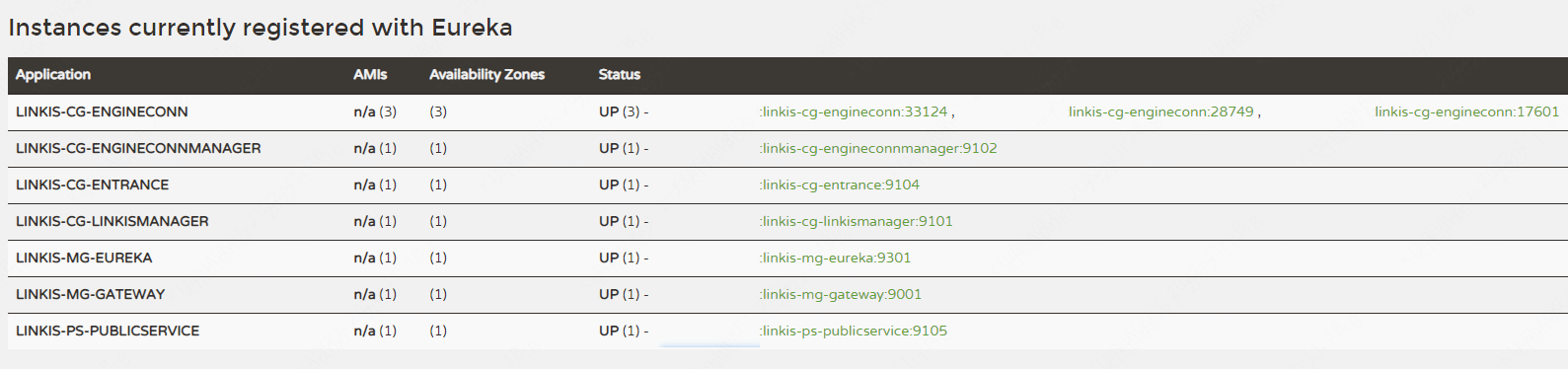
LINKIS-CG-ENGINECONNMANAGER Engine Management Service
LINKIS-CG-ENTRANCE computing governance entry service
LINKIS-CG-LINKISMANAGER Computing Governance Management Service
LINKIS-MG-EUREKA Microservice Registry Service
LINKIS-MG-GATEWAY Gateway Service
LINKIS-PS-PUBLICSERVICE Public Service
Note: In Linkis 1.3.1, LINKIS-PS-CS, LINKIS-PS-DATA-SOURCE-MANAGER, LINKIS-PS-METADATAMANAGER services have been merged into LINKIS-PS-PUBLICSERVICE, and LINKIS-CG-ENGINEPLUGIN services have been merged into LINKIS -CG-LINKISMANAGER.
If any service is not started, you can check the detailed exception log in the corresponding log/${service name}.log file.
3.8 Configure Token
Linkis's original default Token is fixed and the length is too short, posing security risks. Therefore, Linkis 1.3.2 changes the original fixed Token to random generation, and increases the length of the Token.
New Token format: application abbreviation - 32-bit random number, such as BML-928a721518014ba4a28735ec2a0da799.
Token may be used in the Linkis service itself, such as executing tasks through Shell, uploading BML, etc., or it may be used in other applications, such as DSS, Qualitis and other applications to access Linkis.
View Token
View via SQL statement
select * from linkis_mg_gateway_auth_token;
View via Admin Console
Log in to the management console -> basic data management -> token management

Check Token configuration
When the Linkis service itself uses Token, the Token in the configuration file must be consistent with the Token in the database. Match by applying the short name prefix.
$LINKIS_HOME/conf/linkis.properties file Token configuration
linkis.configuration.linkisclient.auth.token.value=BML-928a721518014ba4a28735ec2a0da799
wds.linkis.client.common.tokenValue=BML-928a721518014ba4a28735ec2a0da799
wds.linkis.bml.auth.token.value=BML-928a721518014ba4a28735ec2a0da799
wds.linkis.context.client.auth.value=BML-928a721518014ba4a28735ec2a0da799
wds.linkis.errorcode.auth.token=BML-928a721518014ba4a28735ec2a0da799
wds.linkis.client.test.common.tokenValue=LINKIS_CLI-215af9e265ae437ca1f070b17d6a540d
wds.linkis.filesystem.token.value=WS-52bce72ed51741c7a2a9544812b45725
wds.linkis.gateway.access.token=WS-52bce72ed51741c7a2a9544812b45725
wds.linkis.server.dsm.auth.token.value=DSM-65169e8e1b564c0d8a04ee861ca7df6e
$LINKIS_HOME/conf/linkis-cli/linkis-cli.properties file Token configuration
wds.linkis.client.common.tokenValue=BML-928a721518014ba4a28735ec2a0da799
When other applications use Token, they need to modify their Token configuration to be consistent with the Token in the database.
4. Install the web front end
The web side uses nginx as the static resource server, and the access request process is:
Linkis management console request->nginx ip:port->linkis-gateway ip:port->other services
4.1 Download the front-end installation package and decompress it
tar -xvf apache-linkis-xxx-web-bin.tar.gz
4.2 Modify configuration config.sh
#Access the port of the management console
linkis_port="8188"
#linkis-mg-gateway service address
linkis_url="http://localhost:9020"
4.3 Execute the deployment script
# nginx needs sudo permission to install
sudo sh install.sh
After installation, the nginx configuration file of linkis is in /etc/nginx/conf.d/linkis.conf by default
The log files of nginx are in /var/log/nginx/access.log and /var/log/nginx/error.log
An example of the generated nginx configuration file of the linkis management console is as follows:
server {
listen 8188;# If the access port is occupied, it needs to be modified
server_name localhost;
#charset koi8-r;
#access_log /var/log/nginx/host.access.log main;
location / {
root /appcom/Install/linkis-web/dist; # static file directory
index index.html index.html;
}
location /ws {
proxy_pass http://localhost:9020;#The address of the backend Linkis
proxy_http_version 1.1;
proxy_set_header Upgrade $http_upgrade;
proxy_set_header Connection upgrade;
}
location /api {
proxy_pass http://localhost:9020; #The address of the backend Linkis
proxy_set_header Host $host;
proxy_set_header X-Real-IP $remote_addr;
proxy_set_header x_real_ipP $remote_addr;
proxy_set_header remote_addr $remote_addr;
proxy_set_header X-Forwarded-For $proxy_add_x_forwarded_for;
proxy_http_version 1.1;
proxy_connect_timeout 4s;
proxy_read_timeout 600s;
proxy_send_timeout 12s;
proxy_set_header Upgrade $http_upgrade;
proxy_set_header Connection upgrade;
}
#error_page 404 /404.html;
# redirect server error pages to the static page /50x.html
#
error_page 500 502 503 504 /50x.html;
location = /50x.html {
root /usr/share/nginx/html;
}
}
If you need to modify the port or static resource directory, etc., please modify the /etc/nginx/conf.d/linkis.conf file and execute the sudo nginx -s reload command
- At present, the visualis function is not integrated. During the installation process, if you are prompted to fail to install linkis/visualis, you can ignore it.
- Check whether nginx starts normally: check whether the nginx process exists
ps -ef |grep nginx. - Check whether the configuration of nginx is correct
sudo nginx -T. - If the port is occupied, you can modify the service port
/etc/nginx/conf.d/linkis.conflisten port value started by nginx, save and restart. - If there is an interface 502 when accessing the management console, or
Unexpected token < in JSON at position 0is abnormal, please confirm whether the linkis-mg-gateway is started normally. If it is started normally, check the linkis-mg-gateway configured in the nginx configuration file Whether the service address is correct.
4.4 Log in to the management console
Browser login http://xx.xx.xx.xx:8188/#/login
Username/password can be checked in {LINKIS_HOME}/conf/linkis-mg-gateway.properties.
wds.linkis.admin.user= #user
wds.linkis.admin.password= #password
5. Verify basic functions
Verify the corresponding engine tasks according to actual needs
#The version number of the engineType stitching of the engine must match the actual one. The following example is the default version number
#shell engine tasks
sh bin/linkis-cli -submitUser hadoop -engineType shell-1 -codeType shell -code "whoami"
#hive engine tasks
sh bin/linkis-cli -submitUser hadoop -engineType hive-3.1.3 -codeType hql -code "show tables"
#spark engine tasks
sh bin/linkis-cli -submitUser hadoop -engineType spark-3.2.1 -codeType sql -code "show tables"
#python engine tasks
sh bin/linkis-cli -submitUser hadoop -engineType python-python2 -codeType python -code 'print("hello, world!")'
If the verification fails, please refer to [Step 8] for troubleshooting.
6. Installation of development tool IDE (Scriptis) (optional)
After installing the Scripti tool, you can write SQL, Pyspark, HiveQL and other scripts online on the web page. For detailed instructions, see [Tool Scriptis Installation and Deployment] (integrated/install-scriptis).
7. Supported engines
7.1 Engine adaptation list
Please note: the separate installation package of Linkis only includes Python, Shell, Hive, and Spark by default. If there are other engine usage scenarios (such as jdbc/flink/sqoop, etc.), you can install them manually. For details, please refer to EngineConnPlugin Engine Plugin installation documentation.
The list of supported engines adapted to this version is as follows:
| Engine type | Adaptation situation | Whether the official installation package contains |
|---|---|---|
| Python | >=1.0.0 Adapted | Contains |
| Shell | >=1.0.0 adapted | contains |
| Hive | >=1.0.0 adapted | contains |
| Spark | >=1.0.0 adapted | contains |
| Pipeline | >=1.0.0 Adapted | Not Included |
| JDBC | >=1.0.0 Adapted | Not Included |
| Flink | >=1.0.0 Adapted | Excludes |
| openLooKeng | >=1.1.1 Adapted | Not Included |
| Sqoop | >=1.1.2 Adapted | Not Included |
| Trino | >=1.3.2 Adapted | Excluded |
| Presto | >=1.3.2 Adapted | Excluded |
| Elasticsearch | >=1.3.2 Adapted | Excludes |
| Seatunnel | >=1.3.2 Adapted | Not Included |
| Impala | >=1.4.0 Adapted | Excludes |
7.2 View deployed engines
Method 1: View the engine lib package directory
$ tree linkis-package/lib/linkis-engineconn-plugins/ -L 3
linkis-package/lib/linkis-engineconn-plugins/
├──hive
│ ├── dist
│ │ └── 3.1.3 #version is 3.1.3 engineType is hive-3.1.3
│ └── plugin
│ └── 3.1.3
├── python
│ ├── dist
│ │ └── python2
│ └── plugin
│ └── python2 #version is python2 engineType is python-python2
├── shell
│ ├── dist
│ │ └── 1
│ └── plugin
│ └── 1
└── spark
├── dist
│ └── 3.2.1
└── plugin
└── 3.2.1
Method 2: View the database table of linkis
select * from linkis_cg_engine_conn_plugin_bml_resources
7.3 additional engines check
The additonal engines check are done manually by executing the scriptsh $LINKIS_HOME/bin/checkAdd.sh ${engineType}. Please refer to the directory ($LINKIS_HOME/bin/checkAdd.sh) . The specific checking method is as follows:
function print_usage(){
echo "Usage: checkAdd [EngineName]"
echo " EngineName : The Engine name that you want to check"
echo " Engine list as bellow: JDBC Flink openLooKeng Pipeline Presto Sqoop Elasticsearch "
}
The parameters used in the addtional engines checking process are divided into two categories: one for the data engine connection information, defined in $LINKIS_HOME/deploy-config/db.sh; the other is the reference parameters, including check switches, version definitions, Java paths, etc., defined in $LINKIS_HOME/deploy-config/db.sh. engines and parameters descriptions are as follows:
| EngineType | Parameters | parameter description |
|---------------|--------------------|----------------------|
| JDBC | ${MYSQL_HOST}, ${MYSQL_PORT}, ${MYSQL_DB}, ${MYSQL_USER}, ${MYSQL_PASSWORD} | MySQL engine connection information, including host IP, port, database name, username, password|
| JDBC | ${MYSQL_CONNECT_JAVA_PATH} | MySQL JDBC Driver directory|
| Flink | ${FLINK_HOME} | he installation directory of Flink, including Flink execution scripts and samples |
| openLooKeng | ${OLK_HOST}, ${OLK_PORT}, ${OLK_CATALOG}, ${OLK_SCHEMA}, {OLK_USER}, ${OLK_PASSWORD}| openLooKeng engine connection information, including host IP, port, catalog, schema, username, password|
| openLooKeng | ${OLK_JDBC_PATH} | openLooKeng connector directory|
| Presto | ${PRESTO_HOST}, ${PRESTO_PORT}, ${PRESTO_CATALOG}, ${PRESTO_SCHEMA}| Presto engine connection information, including host IP, port, catalog, schema|
| Sqoop | ${HIVE_META_URL}, ${HIVE_META_USER}, ${HIVE_META_PASSWORD}| sqoop connection information for connecting to Hive, including service address, username, password|
| Elasticsearch | ${ES_RESTFUL_URL} | Elasticsearch RestfulAPI URL |
| Impala | ${IMPALA_HOST}, ${IMPALA_PORT}| Impala connection information, including host IP and port|
| Trino | ${TRINO_COORDINATOR_HOST}, ${TRINO_COORDINATOR_PORT}, ${TRINO_COORDINATOR_CATALOG}, ${TRINO_COORDINATOR_SCHEMA}| Trino connection information, including host IP, port, catalog, and schema|
| Seatunnel | ${SEATUNNEL_HOST}, ${SEATUNNEL_PORT} | Seatunnel connection information, including host IP and port|
8. Troubleshooting Guidelines for Common Abnormal Problems
8.1. Yarn Queue Check
8.1.1 Check whether the yarn address is configured correctly
Database table `linkis_cg_rm_external_resource_provider`` Insert yarn data information
INSERT INTO `linkis_cg_rm_external_resource_provider`
(`resource_type`, `name`, `labels`, `config`) VALUES
('Yarn', 'default', NULL,
'{\r\n"rmWebAddress": "http://xx.xx.xx.xx:8088",\r\n"hadoopVersion": "3.3.4",\r\n"authorEnable":false, \r\n"user":"hadoop",\r\n"pwd":"123456"\r\n}'
);
config field attribute
"rmWebAddress": "http://xx.xx.xx.xx:8088", #Need to bring http and port
"hadoopVersion": "3.3.4",
"authorEnable":true, //Whether authentication is required You can verify the username and password by visiting http://xx.xx.xx.xx:8088 in the browser
"user": "user", //username
"pwd": "pwd"//password
After the update, because the cache is used in the program, if you want to take effect immediately, you need to restart the linkis-cg-linkismanager service.
sh sbin/linkis-daemon.sh restart cg-linkismanager
8.1.2 Check whether the yarn queue exists
Exception information: desc: queue ide is not exists in YARN. indicates that the configured yarn queue does not exist and needs to be adjusted.
Modification method: linkis management console/parameter configuration>global settings>yarn queue name [wds.linkis.rm.yarnqueue], modify a yarn queue that can be used, and the yarn queue to be used can be found at rmWebAddress:http:// xx.xx.xx.xx:8088/cluster/scheduler.
View available yarn queues
- View yarn queue address: http://ip:8888/cluster/scheduler
8.2 Check whether the engine material resources are uploaded successfully
#Log in to the linkis database
select * from linkis_cg_engine_conn_plugin_bml_resources
Normally as follows:

Check whether the material record of the engine exists (if there is an update, check whether the update time is correct)
- If it does not exist or is not updated, first try to manually refresh the material resource (see [Engine Material Resource Refresh](install-engineconn#23-engine refresh) for details).
- Use
log/linkis-cg-linkismanager.logto check the specific reason for the failure of the material. In many cases, it may be caused by the lack of permission in the hdfs directory. - Check whether the gateway address configuration is correct. The configuration item
wds.linkis.gateway.urlinconf/linkis.properties.
The material resources of the engine are uploaded to the hdfs directory by default as /apps-data/${deployUser}/bml.
hdfs dfs -ls /apps-data/hadoop/bml
#If there is no such directory, please manually create the directory and grant ${deployUser} read and write permissions
hdfs dfs -mkdir /apps-data
hdfs dfs -chown hadoop:hadoop /apps-data
8.3 Login password problem
Linkis uses static users and passwords by default. Static users are deployment users. Static passwords will randomly generate a password string during deployment and store it in
${LINKIS_HOME}/conf/linkis-mg-gateway.properties (>=version 1.0.3).
8.4 version compatibility issues
The engine supported by linkis by default, and the compatibility relationship with dss can be viewed in this document.
8.5 How to locate server-side exception logs
Linkis has many microservices. If you are not familiar with the system, sometimes you cannot locate the specific module that has an exception. You can search through the global log.
tail -f log/* |grep -5n exception (or tail -f log/* |grep -5n ERROR)
less log/* |grep -5n exception (or less log/* |grep -5n ERROR)
8.6 Execution engine task exception troubleshooting
step1: Find the startup deployment directory of the engine
- Method 1: If it is displayed in the execution log, you can view it on the management console as shown below:
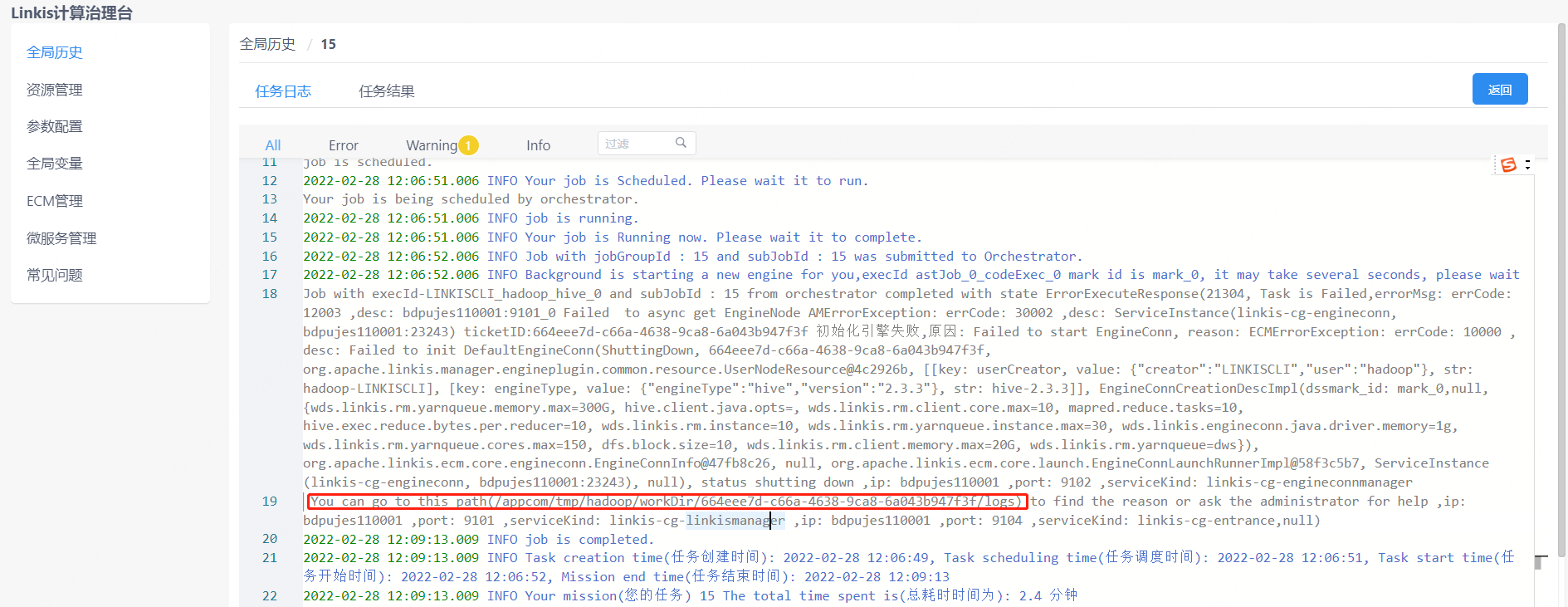
- Method 2: If not found in method 1, you can find the
wds.linkis.engineconn.root.dirparameter configured inconf/linkis-cg-engineconnmanager.properties, and this value is the directory where the engine starts and deploys. Subdirectories are segregated by user of the execution engine
# If you don't know the taskid, you can sort by time and choose ll -rt /appcom/tmp/${executed user}/${date}/${engine}/
cd /appcom/tmp/${user executed}/${date}/${engine}/${taskId}
The directory is roughly as follows
conf -> /appcom/tmp/engineConnPublicDir/6a09d5fb-81dd-41af-a58b-9cb5d5d81b5a/v000002/conf #engine configuration file
engineConnExec.sh #generated engine startup script
lib -> /appcom/tmp/engineConnPublicDir/45bf0e6b-0fa5-47da-9532-c2a9f3ec764d/v000003/lib #engine-dependent packages
logs #Related logs of engine startup execution
step2: Check the log of the engine
less logs/stdout
step3: Try to execute the script manually (if needed)
You can debug by trying to execute the script manually
sh -x engineConnExec.sh
8.7 How to modify the port of the registration center eureka
Sometimes when the eureka port is occupied by other services and the default eureka port cannot be used, it is necessary to modify the eureka port. Here, the modification of the eureka port is divided into two cases: before the installation and after the installation.
- Modify the eureka port of the registration center before performing the installation
1. Enter the decompression directory of apache-linkis-xxx-bin.tar.gz
2. Execute vi deploy-config/linkis-env.sh
3. Modify EUREKA_PORT=20303 to EUREKA_PORT=port number
- Modify the registry eureka port after installation
1. Enter the ${LINKIS_HOME}/conf directory
2. Execute grep -r 20303 ./* , the query results are as follows:
./application-eureka.yml: port: 20303
./application-eureka.yml: defaultZone: http://ip:20303/eureka/
./application-linkis.yml: defaultZone: http://ip:20303/eureka/
./linkis-env.sh:EUREKA_PORT=20303
./linkis.properties:wds.linkis.eureka.defaultZone=http://ip:20303/eureka/
3. Change the port at the corresponding location to a new port, and restart all services sh restart sbin/linkis-start-all.sh
8.8 Notes for CDH adaptation version
CDH itself is not an official standard hive/spark package. When adapting, it is best to modify the hive/spark version dependencies in the linkis source code and recompile and deploy.
For details, please refer to the CDH adaptation blog post
[Linkis1.0——Installation and stepping in the CDH5 environment]
[DSS1.0.0+Linkis1.0.2——Trial record in CDH5 environment]
[DSS1.0.0 and Linkis1.0.2 - Summary of JDBC engine-related issues]
[DSS1.0.0 and Linkis1.0.2——Summary of issues related to Flink engine]
8.9 Debugging of Http interface
- Method 1 can enable [Guide to Free Login Mode](/docs/latest/api/login-api/#2 Login-free configuration)
- In method 2 postman, the cookie value of successful login on the request header
The cookie value can be obtained after successful login on the browser side
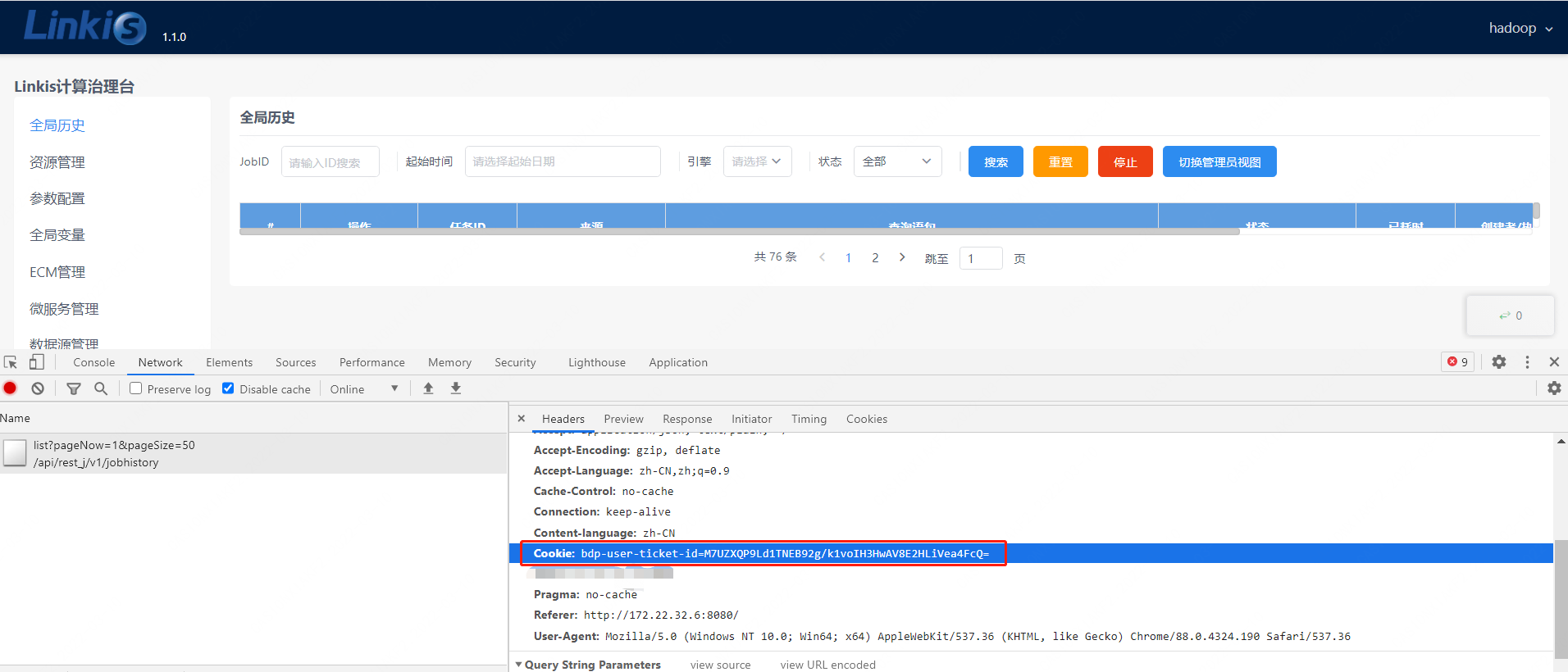
Cookie: bdp-user-ticket-id=xxxxxxxxxxxxxxxxxxxxxxxxxxxxxx
- Method 3 http request header to add a static Token token
Token is configured in conf/linkis.properties Such as: TEST-AUTH=hadoop,root,user01
Token-Code: TEST-AUTH
Token-User: hadoop
8.10 Troubleshooting process for abnormal problems
First, check whether the service/environment is started normally according to the above steps, and then check the basic problems according to some scenarios listed above.
QA document Find out if there is a solution, link: https://docs.qq.com/doc/DSGZhdnpMV3lTUUxq
See if you can find a solution by searching the contents of the issue.
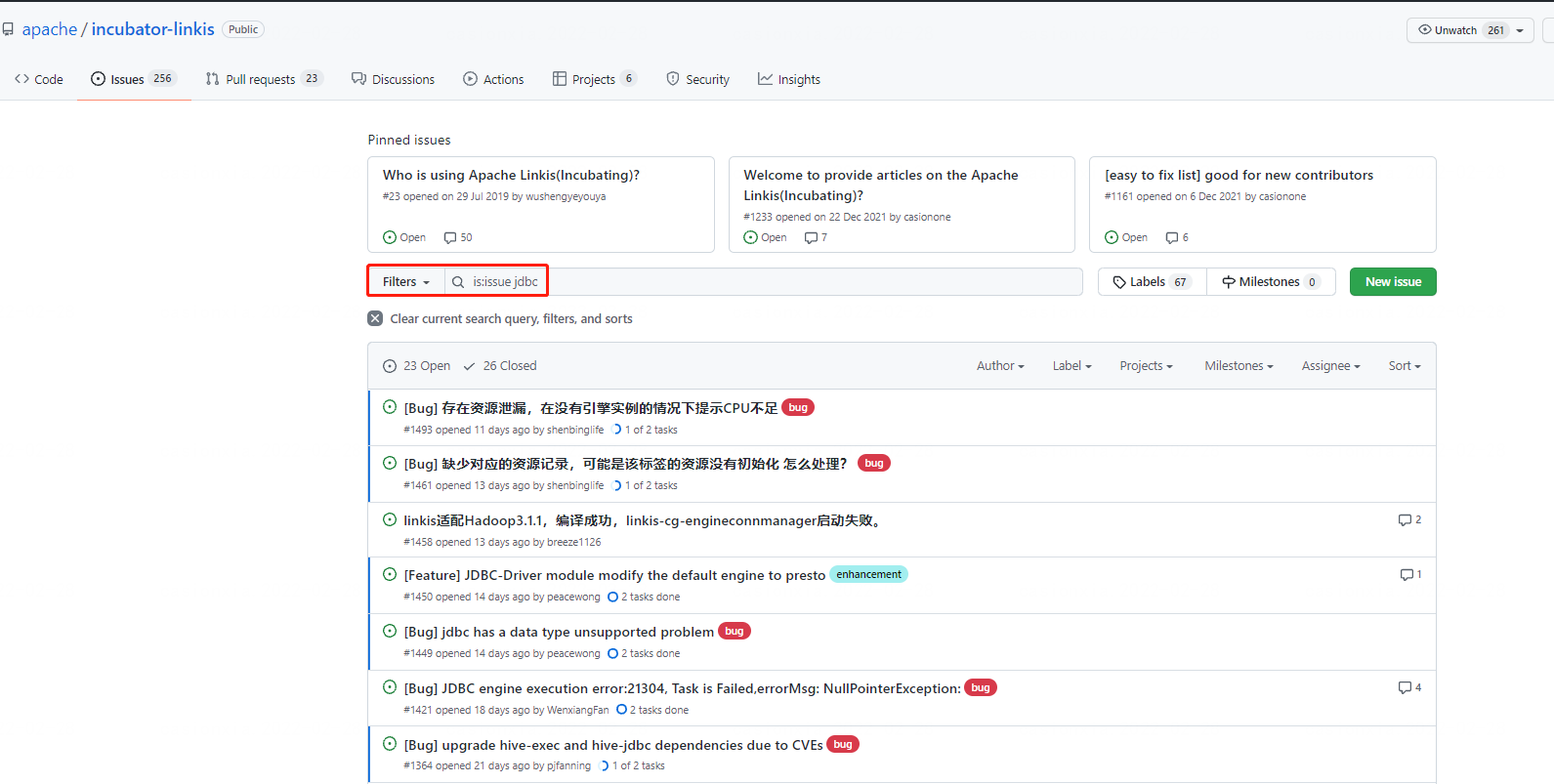
Through the official website document search, for some questions, you can search keywords on the official website, such as searching for "deployment". (If 404 appears, please refresh the browser)
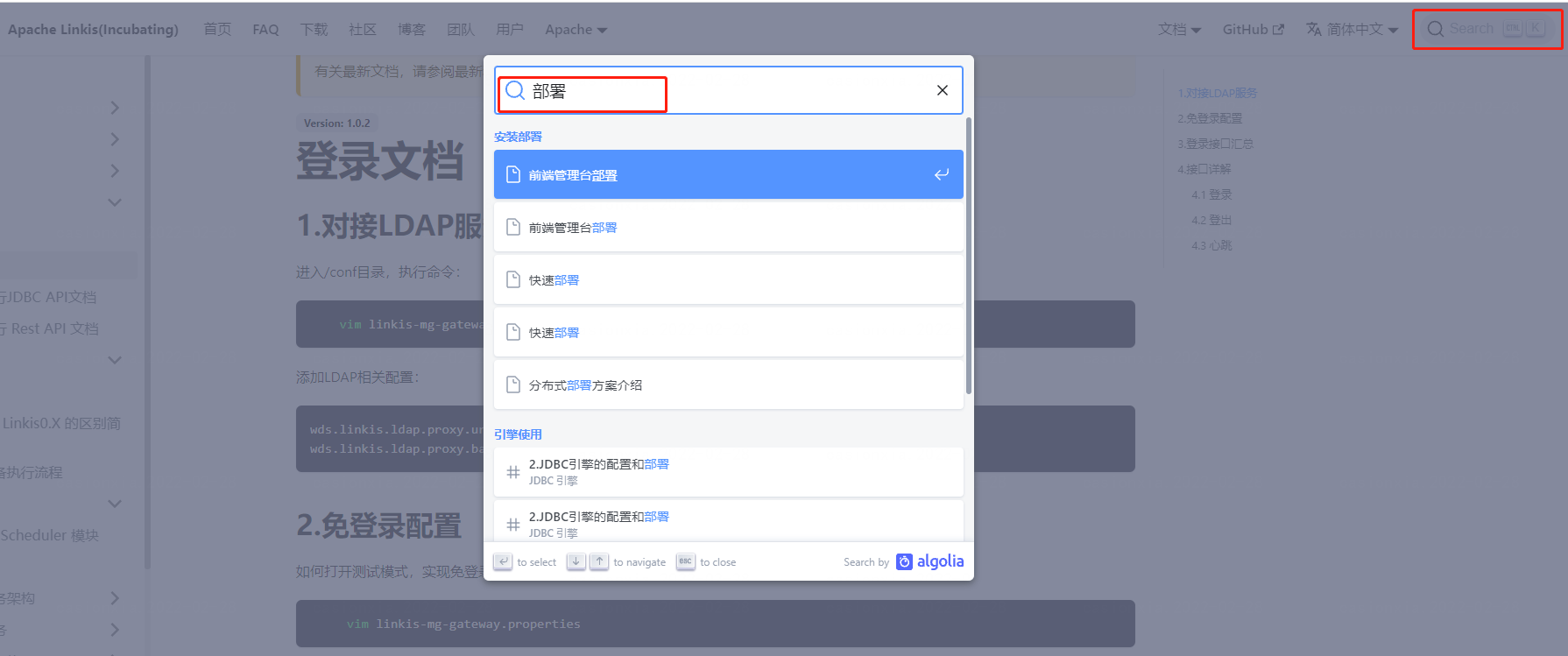
9. How to obtain relevant information
Linkis official website documents are constantly being improved, and you can view related documents on this official website.
Related blog posts are linked below.
- Linkis' technical blog collection https://github.com/apache/linkis/issues/1233
- Public account technical blog post https://mp.weixin.qq.com/mp/homepage?__biz=MzI4MDkxNzUxMg==&hid=1&sn=088cbf2bbed1c80d003c5865bc92ace8&scene=18
- Official website documentation https://linkis.apache.org/zh-CN/docs/latest/about/introduction
- bili technology sharing video https://space.bilibili.com/598542776?spm_id_from=333.788.b_765f7570696e666f.2